So if you are using the WPS Office: The Most Compatible Free Office Suite, especially the free version, you have seen the annoying ads that show when you open the Writer, Spreadsheets or Presentation.


Now I have found a way to remove/disable the adds that show up on startup.
Prerequisites
- Installed WPS Office
- Enabled Windows Firewall
- Make sure that you have closed all instances of WPS Office – Writer, Spreadsheets or Presentation.
Solution 1: Blocking the wpscloudsvr.exe
Removing/disabling the ads in WPS Office
First open Run by Win Key + R and write
wf.msc
This command will open the Windows Firewall with Advanced Security. After that go to Inbound Rules
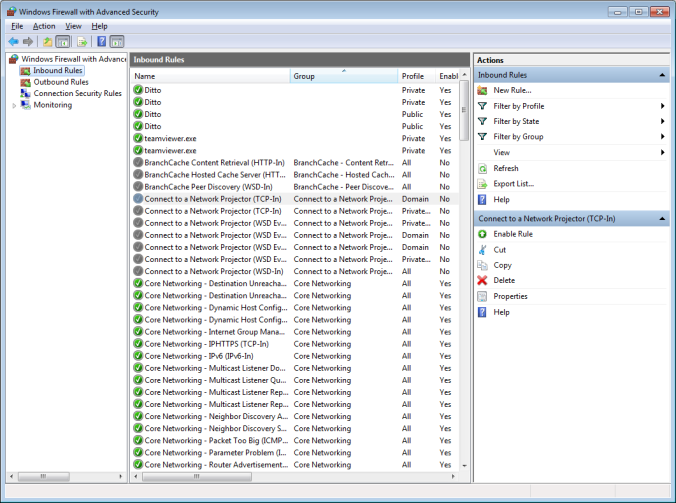
Now you search for wpscloudsvr.exe. The firewall should show three rules.
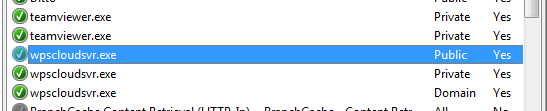
Select the three rules and disable them with right click of the mouse and select Disable Rule
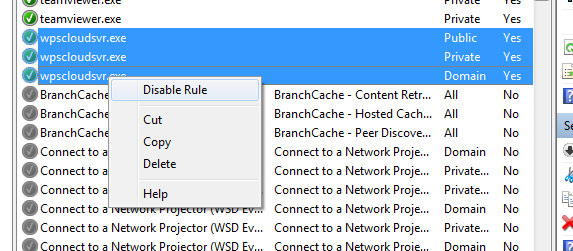
And for more heavier measures to make sure the ads are blocked. Open Properties of every rule and select Block the connection.
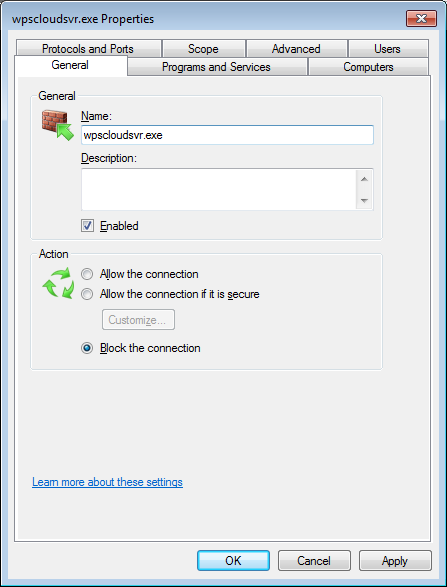
Solution 2: Blocking the wpscenter.exe
This can be combined with the previous solution to make the blocking more powerful. In order to block the wpscenter.exe we have to make a New Inbound Rule. For this purpose open the Windows Firewall with Advanced Security and select New Rule.
Follow this picture guide to make the Inbound Rule active







Solution 3: Redirecting the Internet connection
Open the WPS Office location (usually the AppData path) and start ksomisc.exe. After starting it click on the button Advanced. Then go to the tab Update settings and under the Internet Connection section select HTTP with the following credentials:
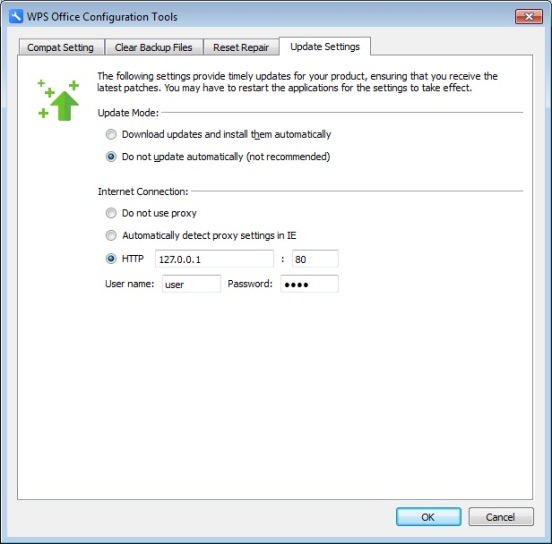
IP: 127.0.0.1 Port: 80 user name: user password: pass
Solution 4: Redirecting the Internet connection with the hosts file
Open the hosts file in:
C:\Windows\System32\drivers\etc\hosts
Add the following redirection IP addresses:
127.0.0.1 http://ec2-52-43-249-196.us-west-2.compute.amazonaws.com 127.0.0.1 http://ec2-34-213-133-234.us-west-2.compute.amazonaws.com 127.0.0.1 ec2-34-213-238-222.us-west-2.compute.amazonaws.com 127.0.0.1 http://ec2-52-89-212-137.us-west-2.compute.amazonaws.com 127.0.0.1 http://ec2-54-191-41-159.us-west-2.compute.amazonaws.com 127.0.0.1 http://ec2-54-68-129-70.us-west-2.compute.amazonaws.com 127.0.0.1 ec2-54-149-125-87.us-west-2.compute.amazonaws.com 127.0.0.1 http://ec2-54-187-93-72.us-west-2.compute.amazonaws.com 127.0.0.1 http://ec2-52-220-226-146.ap-southeast-1.compute.amazonaws.com 127.0.0.1 http://map2.hwcdn.net 127.0.0.1 http://home.wps.cn 127.0.0.1 http://zone.kingsoft.jp 127.0.0.1 http://home.office.wps.com 127.0.0.1 http://officecontent.wps.com 127.0.0.1 http://kdl1.cache.wps.com
When added it should look something like this:
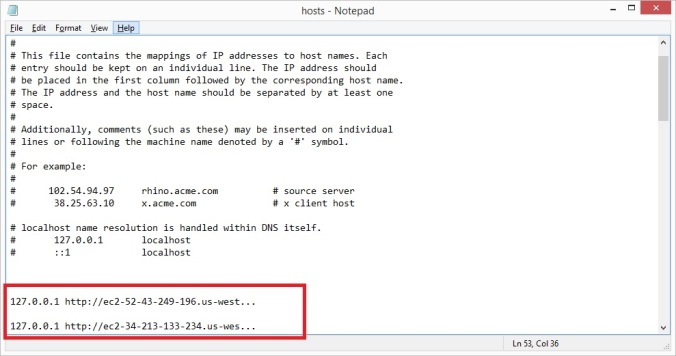
That finalizes the ads removal procedure. Happy writing 🙂
Sick off all the ads and nag screen even when I havent used it for weeks. UNINSTALLED.
LikeLike
Thank you!
LikeLike
“Now you search for wpscloudsvr.exe”
How? Where?
LikeLike
Use Solution #3
LikeLike
If you need a bat file for this (excluding solution 3) can be found here, also has been tested
http://txt.do/duecz -or-
http://textuploader.com/duecz
LikeLike
C:\Windows\System32\drivers\etc\hosts
127.0.0.1 ec2-52-43-249-196.us-west-2.compute.amazonaws.com
127.0.0.1 ec2-34-213-133-234.us-west-2.compute.amazonaws.com
127.0.0.1 ec2-34-213-238-222.us-west-2.compute.amazonaws.com
127.0.0.1 ec2-52-89-212-137.us-west-2.compute.amazonaws.com
127.0.0.1 ec2-54-191-41-159.us-west-2.compute.amazonaws.com
127.0.0.1 ec2-54-68-129-70.us-west-2.compute.amazonaws.com
127.0.0.1 ec2-54-149-125-87.us-west-2.compute.amazonaws.com
127.0.0.1 ec2-54-187-93-72.us-west-2.compute.amazonaws.com
127.0.0.1 ec2-52-220-226-146.ap-southeast-1.compute.amazonaws.com
127.0.0.1 map2.hwcdn.net
127.0.0.1 home.wps.cn
127.0.0.1 zone.kingsoft.jp
127.0.0.1 home.office.wps.com
127.0.0.1 officecontent.wps.com
127.0.0.1 kdl1.cache.wps.com
LikeLike
first one didn’t help, the second one did, great! Thanks 😀 😀
LikeLike
thanks, worked for me the first solution.
LikeLike
Thanks for the guide. Is this supposed to block all adverts? As I still seem to be getting the random advert on startup of WPS apps (the one in the middle of the screen that you can at least skip). There seems to be no way round it.
Also, I only seemed to get one rule for wpscloudsvr rather than three. Could that be why?
LikeLike
I have exactly the same issues
LikeLike
It does seem as though the latest version of the software embeds the ads in the actual Writer/Spreadsheet etc. program itself, so none of the other processes are worth blocking.
LikeLike
thank you very much, it worked !!!
LikeLike
Perfect! If those ads were not randomly showing up outside the use of WPS I’d not have bothered, but if they want their software to behave like a virus, we treat their income source as such.
LikeLike
thanks
LikeLike
Thanks!!! I followed a long set of instructions in a youtube vid which failed to fix the problem. Your little inbound firewall rule, solution 2, fixed it fast. Comodo in my case- new rule, ruleset ‘blocked application’, then edit to inbound.
Kingsoft have earned my disrespect for blitzing me with ads without fixing some serious bugs in their software. It’s like being charged rent on a car that sometimes won’t go.
LikeLike
Works a treat. Thanks!
LikeLike
thank you for your good help
LikeLike